Checking your connection settings - Mac OS 10.x
Click on the Apple icon, then System Preferences.
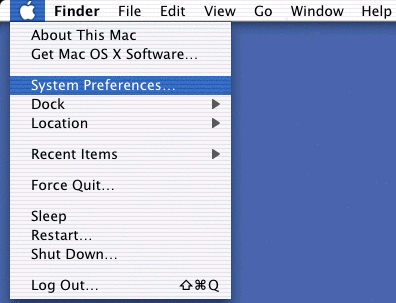
Click on Network.
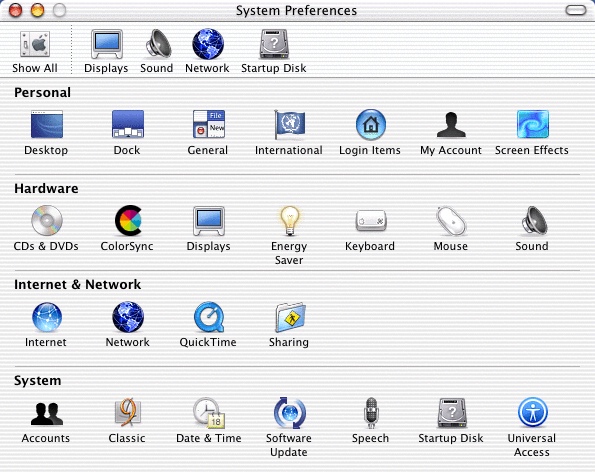
- Ensure that Location contains your current connection.
- Ensure Show contains the correct Modem for your Mac.
- Make sure Configure is set to Using PPP.
In the DNS Servers box enter the following details.
- 80.189.94.2
- 80.189.92.2
Click on Apply Now.
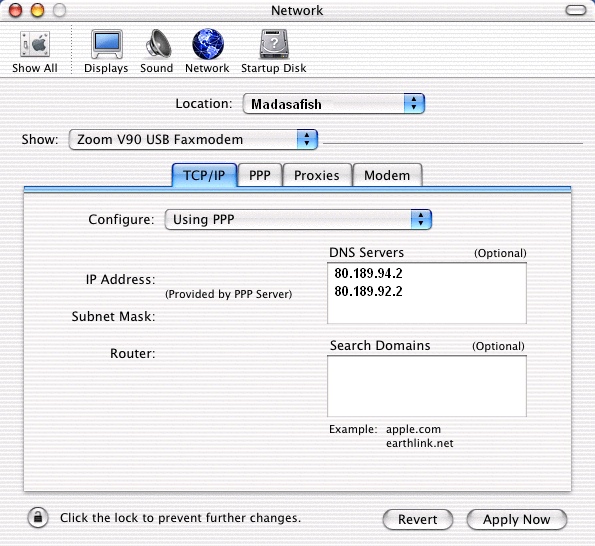
Click on PPP.
Check that your username and password are typed in correctly. Username and passwords are case sensitive, and the username must always be in lower case. If you are getting password problems, make sure your caps lock key is off!
- Ensure Telephone Number contains 0808 991 6106.

Click on PPP Options.
Make sure the options selected match the default settings as listed below.
- Connect automatically when needed is ticked
- Prompt every 30 minutes to maintain connection is NOT ticked
- Disconnect if idle for 10 minutes is ticked
- Disconnect when user logs out is ticked
- Redial if busy is ticked and redial 1 times and wait 5 seconds before redialling are set
- Send PPP echo packets is NOT ticked
- Use TCP header compression is ticked
Connect using a terminal window (command line) is NOT ticked - Use verbose logging is ticked
Then click OK.
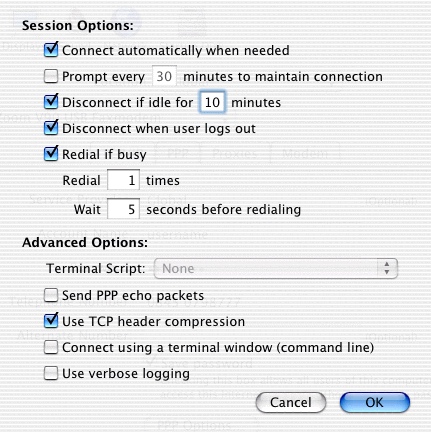
Click on Proxies.
- No options should be selected here other than Use Passive FTP Mode (PASV).
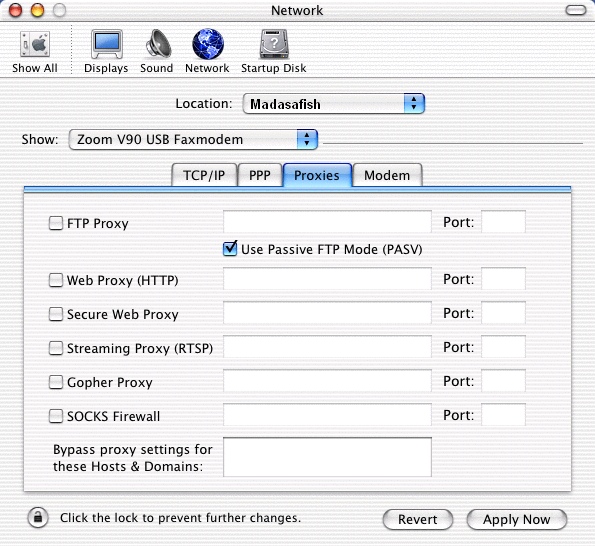
Click on Modem.
- Ensure the correct Modem type is selected.
Check the default settings are set to.
- Enable error correction and compression in modem is ticked
- Wait for dial tone before dialing is ticked
- Dialing is set to tone
- Sound is set to on
- Show modem status in menu bar is NOT ticked
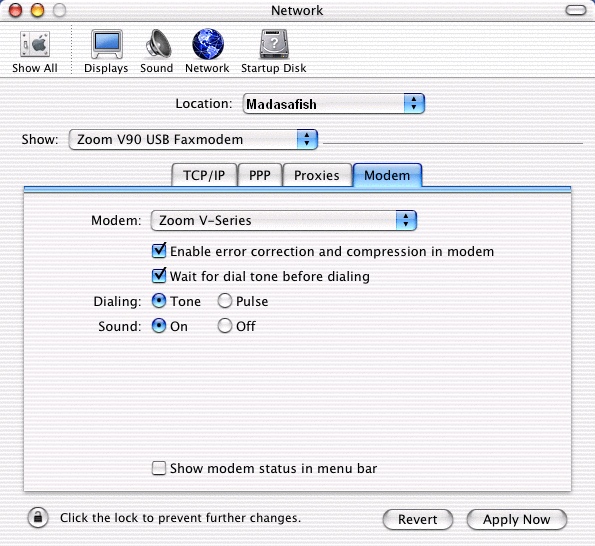
Click on Apply Now to save the settings, then close System Preferences.
Has this page helped you solve your problem? Your feedback helps us to improve the help we provide.
Rate this page : 


Please note: We cannot reply to individual feedback through Rate My Page. If you need more help with a problem please use Contact Us.
People who read this article also found these useful:
Creating your connection - Mac OS 10.x







